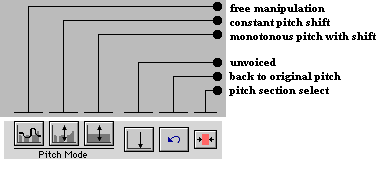Klaus Fellbaum,
Brandenburg Technical University of Cottbus
(fellbaum@kt.tu-cottbus.de)
&
Jörg Richter,
Technical University of Berlin
(jri@claassen.de)
|


Abstract
This tutorial
explains the principle of the human speech
production with the aid of a Linear Predictive Vocoder (LPC
vocoder) and the use of interactive learning procedures. The
components of the human speech organ, namely the excitation and
the vocal tract parameters, are computed. The components are then
fed into the synthesis part of a vocoder which finally generates
a synthesised speech signal. The user can replay the signal and
compare it with the reference speech signal. For visual
comparison the reference speech signal and the reconstructed
speech signal are depicted in both the time and frequency domain.
1. Introduction
We present a tutorial in which the human speech
production is interactively explained using the principle of a
Linear Predictive Vocoder (LPC vocoder). The user speaks into a
microphone, the voice is digitised and stored in the computer. A
replay of the stored voice (e.g. for comparison purposes) is
possible when appropriate. In addition, some speech samples are
stored and can be replayed or processed. The voice components,
namely the fundamental frequency and the vocal tract
parameters, are computed. Then, the components are fed into
the synthesis part of the vocoder which finally generates a
synthesised speech signal. Now the user can replay the signal and
compare it with the original speech signal. For visual
comparison, the original speech signal and the reconstructed
speech signal are depicted in both, the time and frequency
domain. In addition, the fundamental frequency (pitch) contour is
graphically presented.
Although the LPC vocoder is primarily a coding
scheme, it can be optimally used as a model for the human speech
production, and this is the main purpose of the tutorial. The
student easily identifies that human speech is concatenated of
the vocal cord signal (represented by the fundamental frequency
signal) and the resonance characteristics of the mouth and nose
cavity. It is not only instructive but also exciting to study
both, the visual and the audible variations of the fundamental
frequency in dependence of different speakers and emotions.
We believe that the best way to understand the
human speech production - in the scope of our tutorial - is to
record the own voice and to start with a playful manipulation of
the fundamental frequency (pitch). This gives a feeling how
stress, emotion, speech dynamic and other characteristics are
influenced by this frequency. Secondly, it is useful to vary the
number of prediction coefficients which represent the formant
frequencies (i.e. the resonance frequencies) of the articulation
tract. For a visual and acoustic comparison, the unprocessed
stored voice is helpful.
The tutorial is based on HTML pages and Java
applets. It is available from our WWW server with a Netscape or
Explorer browser, the WWW address is
http://www.kt.tu-cottbus.de
As to recording the own voice, we need a
special software. For audio input, the shareware SoundBite
of the Scrawl company is used which can be found in the
WWW under http://www.scrawl.com/store/ . This tool is based on JNI (Java Native Interface) and
requires the Netscape browser 4.04 (or higher) and the Windows
platform. For the audio output we use sun.audio, which is
part of common browsers. If there is no need (or interest) to
record the own voice and to restrict on stored speech samples, no
shareware is necessary.
2. Fundamentals of the Human Speech
Production
Speech is produced by a cooperation of lungs, glottis (with
vocal cords) and articulation tract (mouth and nose cavity). Fig. 1 shows
a cross section of the human speech organ. For the production of
voiced sounds, the lungs press air through the epiglottis, the
vocal cords vibrate, they interrupt the air stream and produce a
quasi-periodic pressure wave. For a short demonstration of the
vibrating vocal cords please click on the video symbol
under Fig.1.
The pressure impulses are commonly called pitch impulses
and the frequency of the pressure signal is the pitch
frequency or fundamental frequency. In Fig. 2a a
typical impulse sequence (sound pressure function) produced by
the vocal cords for a voiced sound is shown. It is the part of
the voice signal that defines the speech melody. When we speak
with a constant pitch frequency, the speech sounds monotonous but
in normal cases a permanent change of the frequency ensues. How
the pitch frequency variates is depicted in
Fig. 2b.
The pitch impulses stimulate the air in the mouth and for
certain sounds (nasals) also the nasal cavity. When the cavities
resonate, they radiate a sound wave which is the speech signal.
Both cavities act as resonators with characteristic resonance
frequencies, called formant frequencies. Since the mouth
cavity can be greatly changed, we are able to pronounce very many
different sounds.
In the case of unvoiced sounds, the excitation of the vocal
tract is more noise-like. Fig. 3 demonstrates
the production of the sounds /a/, /f/ and /s/. The different
shapes and positions of the articulation organs are obvious.
3. Speech Production by a Linear Predictive
Vocoder
The human speech production can be illustrated by a simple
model (Fig.4a).
Here the lungs are replaced by a DC source, the vocal cords by an
impulse generator and the articulation tract by a linear filter
system. A noise generator produces the unvoiced excitation. In
practice, all sounds have a mixed excitation, which means that
the excitation consists of voiced and unvoiced portions. Of
course, the relation of these portions varies strongly with the
sound being generated. In this model, the portions are adjusted
by two potentiometers (Fellbaum, 1984).
Based on this model, a further simplification can be made (Fig.4b).
Instead of the two potentiometers we use a 'hard' switch which
only selects between voiced and unvoiced excitation. The filter,
representing the articulation tract, is a simple recursive
digital filter; its resonance behaviour (frequency response) is
defined by a set of filter coefficients. Since the computation of
the coefficients is based on the mathematical optimisation
procedure of Linear Prediction Coding they are called Linear
Prediction Coding Coefficients or LPC coefficients and
the complete model is the so-called LPC Vocoder (Vocoder
is a concatenation of the terms 'voice' and 'coding'). In
practice, the LPC Vocoder is used for speech telephony. It's
great advantage is the very low bit rate needed for speech
transmission (about 3 kbit/s) compared to PCM (64 kbit/s). For
more details see Jayant/Noll (1984) and Deller/Proakis/Hansen
(1993).
A great advantage of the LPC vocoder are the manipulation
facilities and the narrow analogy to the human speech production.
Since the main parameters of the speech production, namely the
pitch and the articulation characteristics, expressed by the LPC
coefficients, are directly accessible, the audible voice
characteristics can be widely influenced. For example, the
transformation of a male voice into the voice of a female or a
child is very easy; this will be demonstrated later in our
tutorial.
Also the number of filter coefficients can be varied to influence
the sound characteristics, above all, the formant
characteristics.
4. Vocoder Simulation
4.1 Overview
Fig. 5.
shows the simulation module of the LPC Vocoder as a block
diagram. The user can either record his or her own voice via
microphone or load samples of prerecorded speech.
The next steps are the LPC and the pitch analysis. Both, the set
of LPC coefficients and the pitch values are then stored in the
parameter memory. These parameters are needed to control the
synthesis part of the vocoder which is shown in the lower part of
the diagram. As mentioned earlier, the pitch values (pitch
contour) and the number of prediction coefficients can be changed
and these changes have a significant influence on the
reconstructed speech. We will now describe the different
presentation forms, selection procedures and manipulation
facilities.
Fig. 6 presents the interactive
user interface
for our speech processing experiments.

Fig. 6: The vocoder simulation in its
entirety
 |
Reference speech signal
The upper diagram
always displays the reference speech signal. It can be
displayed as time signal or frequency spectrum (visible speech
diagram). The reference speech signal can be recorded by
the user or be selected from a set of prepared speech
signal samples.
|
 |
Analysis/synthesis panel
The lower diagram
displays the result of the LPC analysis and synthesis.
The user can select the speech signal (either time signal
or spectrum) or the pitch sequence as a bar diagram (this
is shown in Fig. 6B).
|
In all display modes each diagram can be scrolled and zoomed and
all these manipulations are always applied to both diagrams. Thus
the same portion of the speech signal is always visible in the
upper and the lower diagram. This is very useful for the
comparison of the reference speech signal with analysis/synthesis
results and the relations between time signal, frequency spectrum
and pitch sequence.
Every speech signal can be played back at any time, either as
a complete signal or as part of the signal. To set the portion to
play, an area of the speech signal can be marked with the mouse.
The selected portion is always applied to both diagrams. It is
thus easy to explore the relationship between the audible and
visual representations of a speech signal.
4.2 Instruction for the use of the program
The basic operation of the vocoder simulation consists of 3
steps:
 Acquiring a reference speech signal Acquiring a reference speech signal
To acquire the reference speech signal, use the Speech
Signal control panel in the upper diagram panel.
There are two options:
|
a.) Recording your
own voice
You can experiment with your own voice
using a microphone attached to your computer.
Select Your own voice from the popup menu and
press the Record button. The maximum recording
time is 10 seconds.
 Fig. 7: Speech Signal
control panel (in the
case of the record of the user's voice)
Fig. 7: Speech Signal
control panel (in the
case of the record of the user's voice)
|
| Note: The recording feature
requires the download and installation of additional
software components. Please see the Technical Notes.
|
b.) Loading a
prepared speech signal
There is a set of prepared
sample speech signals.Choose a speech signal from the popup
menu and press the Load button.
Once the reference speech signal is present, it is
shown in the upper diagram in time signal display mode.
Its length in seconds is also displayed in the control
panel.
 Fig. 8: Speech Signal
control panel (if a prepared speech signal is
selected)
Fig. 8: Speech Signal
control panel (if a prepared speech signal is
selected)
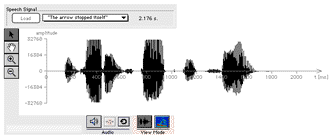 Fig. 9: Upper diagram panel with a
recorded/loaded speech signal
Fig. 9: Upper diagram panel with a
recorded/loaded speech signal
|
c.) vertical
buttons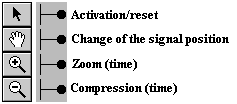 Fig. 10: Functions of the
vertical bar
Fig. 10: Functions of the
vertical bar
If the arrow button (upper button) is
activated, a section of the speech signal can be
selected. Press the left mouse button, keep it pressed
and move the mouse according to the length of the section
which will be clearly marked by a red coloured area.
With the hand button the position of the signal
can be changed (left and right).
The "+" button is a magnifying glass which
extends the time resolution, the "-" button is
the counterpart.
|
d.) horizontal
bars and buttons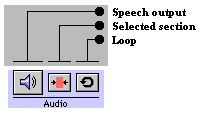 Fig. 11a: Audio bar
Fig. 11a: Audio bar
For the acoustic output of the speech signal, press
the Loudspeaker button. The speech output can be
restricted to the selected (red coloured) area if chosen
(see c.) and the loop button replays the whole
speech signal or the selected area until the Loudspeaker
button is pressed.
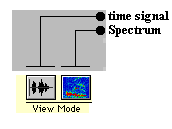 Fig. 11b: View Mode bar
Fig. 11b: View Mode bar
The View Mode buttons are self-explaining (selection
between time signal and spectrum). It is important to
note that the selected area corresponds to the same
position in time and frequency domain.
|
 Performing LPC Analysis and
Synthesis
Performing LPC Analysis and
Synthesis
To perform the LPC analysis, use
the Analysis/Synthesis control panel in the lower
diagram panel.
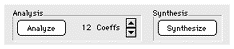 Fig. 12: Analysis/Synthesis
control panel
Fig. 12: Analysis/Synthesis
control panel
Press the Analyze button and the LPC analysis
of the reference speech signal is started. You can see
the progression of the calculation by means of a growing
bar. Once the LPC analysis is completed, one result --
the pitch frequency -- is shown in the lower diagram.
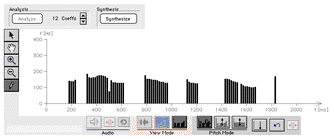 Fig. 13: Pitch frequency in the
lower diagram panel
Fig. 13: Pitch frequency in the
lower diagram panel
Prior to the analysis you can set the desired number
of coefficients obtained by the LPC analysis. The number
of coefficients affects the quality of the synthesized
speech signal. The audible characteristics of a speech
signal are mainly determined by its formant structure. To
get a speech signal which sounds like the reference
signal, the LPC synthesis mainly has to reconstruct the
formant structure of the reference signal. Two
coefficients are needed for mouth radiation effects and
each additional pair of coefficients represent one
formant frequency. Since voiced speech sounds have up to
five formants, a reasonable number of coefficients is 12.
If you now press the button Synthesize, the LPC
speech reconstruction based on the preselected number of
coefficients and an automatic pitch analysis as shown in
Fig. 13 is done.
For a first acoustic impression of the LPC speech press
the button Loudspeaker in the Audio bar.
The vertical bar (in the lower diagram panel) has the
same functions as described for the upper diagram, but
the lowest button (with the pencil symbol) is new. It is
used for pitch manipulations which are described later.
If the arrow button is activated, a sub-area can
be chosen and, as mentioned earlier, the same area is
marked in the upper graphic.
For comparisation, select the same view mode in both
graphics (either time signal or spectrum) and mark a
sub-area. If you now click on the button in the middle of
the Audio bar (select section) then, after
pressing the Loudspeaker button in both graphics,
you directly have the acoustic comparison between the
original and the reconstructed signal.
|
| |
 Manipulating the pitch frequency
Manipulating the pitch frequency
For the pitch frequency analysis, the reference speech
signal is split into short intervals of equal length. For
each interval a voiced/unvoiced decision is taken and the
pitch frequency is calculated in voiced regions. In the
simulation, the pitch frequency analysis is done by an
autocorrelation method. For more details see Hess (1983).
As shown in Fig. 14, several buttons, arranged in the
bar Pitch Mode, exist for manipulation. They are
activated by the pencil button in the vertical
bar.
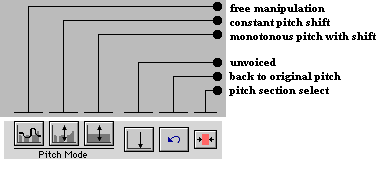 Fig. 14: Pitch manipulation bar
Fig. 14: Pitch manipulation bar
In order to understand the
manipulation procedures, please proceed as follows. It is
assumed that you have produced speech (either with your
own voice or by selection of one of the stored speech
samples) and you have performed the LPC analysis and
synthesis as described before. You have now the pitch
sequence in the lower diagram panel and the arrow
button (of the vertical bar) is activated. If you still
have the time signal or spectrum, press the pitch
button in the View Mode bar.
Select a sub-area
(move the mouse, keep the left button pressed).
Press the two
select section buttons (one in the Audio and one
in the Pitch Mode bar).
Make an acoustic
test. Press the Loudspeaker button. You
then hear the marked part of the pitch sequence.
Activate the pencil
button (vertical bar). Now you have access to all
of the Pitch Mode buttons.
Free manipulation
experiment.
Press the first button of the Pitch Mode bar.
Change the pitch impulses by moving the mouse
(press the left mouse button) within the marked
area. Make strong changes.
Now press the button Synthesize. After a
short time (watch the growing bar on the left)
the synthesis is ready and you can hear the
result by pressing the Loudspeaker button.
Constant pitch
swift.
For restoration of the original pitch contour
press the back to original button (the
fore-last one in the Pitch Mode bar).
Press the constant pitch shift button (the
second one in the Pitch Mode bar). Now you can
move the complete pitch contour in the marked
area up and down with your mouse (press the left
button). Press the Synthesize and the Loudspeaker
button and you can hear the rise or fall of the
voice.
Monotonous pitch
with swift.
Press the back to original button (for
pitch restoration). Press the monotonous pitch
with shift button (the third one in the Pitch
Mode bar). If you now move your mouse, you
generate a constant (monotonous) pitch which you
can shift at will.
Press the Synthesize and the Loudspeaker
button. Then you hear a robot-like voice.
Unvoiced speech.
Press the back to original button. Press
the unvoiced button. The pitch disappears
(in the sub-area).
Press the Synthesize and the Loudspeaker
button.
Then you hear a whisper voice.
Manipulated
sub-area in a speech sequence.
Sometimes it is interesting to make a specific
manipulation of the pitch within a restricted
range but the rest of the speech sequence should
be unchanged. This can, for instance, be useful
if you want to set a well-aimed stress.
Press the back to original button. Press
the arrow button. Select with the mouse
the area you want to manipulate.
Press the pitch section select button (the
last one in the Pitch Mode bar). Deactivate the selected
section button in the Audio bar. Now you can
activate one of the Pitch Mode buttons after
having pressed the pencil button. The
manipulations are then restricted to the selected
area of the pitch sequence. In order to make a
stress, use the constant pitch shift
button and raise the pitch impulse (because a
pitch raise produces a stress). Synthesize and
listen. Can you hear the stress?
Another possibility to generate a pitch raise is
the use of the free manipulation button.
You need some skill to mark the right stress
position. Thus, make several attempts.
|
References
| Deller, J.R; Proakis, J.G;
Hansen, J.HL: |
Discrete-Time Processing of Speech
Signals. Macmillan Publishing Company, New York 1993
|
Fellbaum, K.:
|
Sprachverarbeitung und
Sprachübertragung. Springer-Verlag, Berlin 1984 |
Hess, W.:
|
Pitch Determination of
Speech Signals. Springer-Verlag, Berlin 1983 |
| Jayant, N.S.; Noll, P.: |
Digital Coding of Waveforms.
Prentice-Hall, 1984 |
|





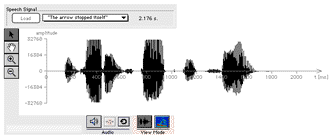
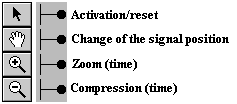
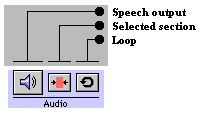
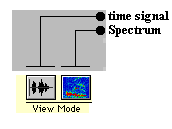
 Performing LPC Analysis and
Synthesis
Performing LPC Analysis and
Synthesis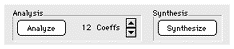
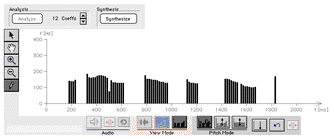
 Manipulating the pitch frequency
Manipulating the pitch frequency